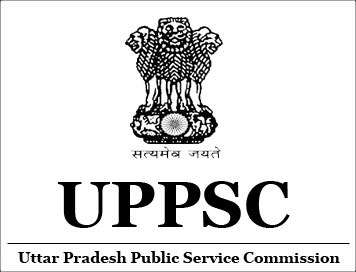
(Apply Online) UPPSC Combined State/Upper Subordinate Services Examination - 2017
Guide Lines for Scanning Photograph with Signature
1. Paste the Photo on any white paper as per the above required dimensions.
Sign in the Signature Space provided. Ensure that the signature is within the
box.
2. Scan the above required size containing photograph and signature. Please do
not scan the complete page.
3. The entire image (of size 3.5 cm by 6.0 cm) consisting of the photo along
with the signature is required to be scanned, and stored in * .jpg, .jpeg, .gif,
.tif, .png format on local machine.
4. Ensure that the size of the scanned image is not more than 50 KB.
5. If the size of the file is more than 50 KB, then adjust the settings of the
scanner such as the DPI resolution, no. colours etc., during the process of
scanning.
6. The application has to sign in full in the box provided. Since the signature
is proof of identify, it must be genuine and in full; initials are not
sufficient. Signature in CAPITAL LETTERS is not permitted.
7. The signature must be signed only by the application and not by any other
person.
8. The signature will be used to put on the Hall Ticket and wherever necessary.
If the Applicant's signature on answer script, at the time of the examination,
does not match the signature on the Hall Ticket, the applicant will be
disqualified.
Guide Lines Regarding Application:
1. On clicking “View Application status” option in candidate Segment page you
can see current status of candidate.
2. On clicking “Result” option in candidate Segment page candidate can see
result status of periodically.
3. “Interview/Exam Schedule” option in candidate Segment page candidate can see
interview and examination schedule details periodically.
4. On clicking “Key Answer Sheet” candidate can download key answer sheet.
5. On clicking “Admit Card/Hall Ticket” candidate can download their Admit Card
using with some basic credential of candidate.
6. On clicking “List of Rejected Candidate” candidate can view rejected
candidate list.
7. On clicking “Syllabus” candidate can view syllabus of particular examination.